1. Introduction
The e-Submission System (the "ESS") provides a means for issuers and market practitioners to submit documents to The Stock Exchange of Hong Kong Limited (the "Exchange") via the Internet. All documents to be published on the HKEXnews website must be submitted through the ESS. A company must be registered before its staff may use the ESS. Before registration, please read the instructions in this guideline carefully.
2. Assign ESS User Roles
A company which intends to register for the use of ESS should have at least one Authorised Person, one Administrator and one Security Officer and a maximum of eight other users for each of Listing Related Matter and Publication Related Matter and up to two Disclosure of Interests ("DI") users. Please refer to the following table for an overview of the operational roles for each user type.
| User Type
|
Operational roles
|
| Authorised Person - Primary and Secondary
|
Each company must appoint a Primary Authorised Person for subsequent registration matters (including user change requests and agent appointment updates). The applicant company may also appoint a Secondary Authorised Person to act as a backup.
By default, the Authorised Person of a listed issuer can access to view and download DI notices filed with the Exchange concerning its own company. Alternatively, s/he can choose to disable the access rights to retrieve DI information and appoint a separate person in the company as a DI user who can only view and download DI information concerning its own company.
|
| Administrator
|
The Administrator of a company is the person who maintains the company details.
|
| Security Officer
|
The Security Officer is the person who controls the access rights and manages the assigned token of the other users of his/her company.
|
| Listing Related Matter users (up to 8 users)
|
The Listing Related Matter user is the person who submits documents to the Listing Division of The Stock Exchange of Hong Kong Limited.
|
| Publication Related Matter users - "Submitter" role and "Approver" role (at least 1 user for each role and up to 8 users)
|
The Submitter is the person who initiates submission process to make a submission (either save or submit).
The Approver is the person who reviews and approves the submission made by the Submitter. Upon approval, the submitted documents will be published on the HKEXnews website.
|
| DI user (only applicable to Listed Issuers and up to 2 users)
|
DI User is a person who can view and download DI notices filed with the Exchange concerning its own company.
|
3. Fill in the Online Registration Form
Please fill in the particulars of your company and each individual user. Mandatory fields are marked with asterisk (*). You may refer to the step-by-step illustrations below for completing the online registration form.
4. Upload Supporting Documents
You must attach the following supporting documents for registration purpose.(For more information, please refer to the "Registration" section in the ESS FAQs).
(i) A copy of board resolution (or equivalent document) authorising a director or any other person as the ESS Authorised Person of your company; and
(ii) A duly signed letter of acceptance of the terms and conditions for e-Submission System. A sample letter of acceptance can be found
here
.
5. Security Token
Upon successful registration, each user will be assigned with a security token which can be installed in a mobile device (for more information, please refer to the "Security Token" section in the ESS FAQs).
Step-by-step illustrations
Step 1: Go to the ESS website
 You should not submit this registration form if you are currently a registered e-Submission User. Please contact our ESS hotline (+852 2840 3460) for your account details.
You should not submit this registration form if you are currently a registered e-Submission User. Please contact our ESS hotline (+852 2840 3460) for your account details.
1. Go to the ESS website at https://www1.esubmission.hkex.com.hk
2. Click on Registration link.
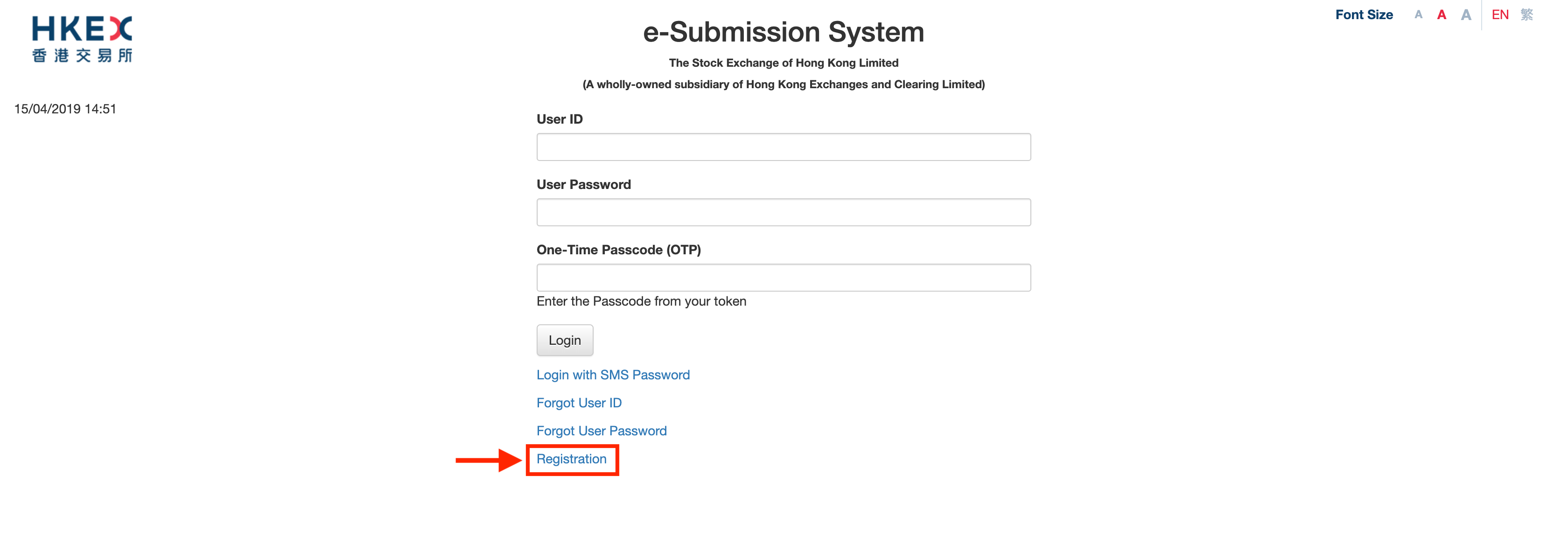
3. If you are not currently a registered e-Submission User, please tick "No" and input the characters in the image. Then, click SUBMIT.
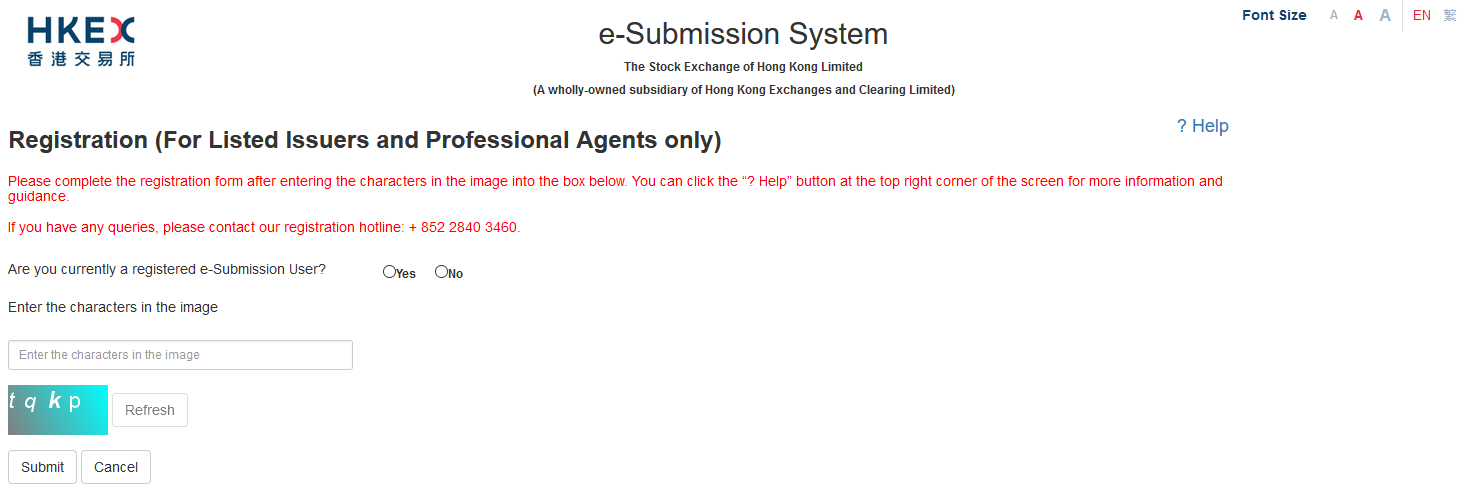
Step 2: Entering Company Details, Contact Person and User Profiles
 The application details will not be saved if you leave the registration page before completion of registration.
The application details will not be saved if you leave the registration page before completion of registration.
Entering Company Details
1. Enter the company details, including the company name, company type, address, etc. on the Company Details section. Please note that all input data must be in English, except for the fields "Company Name (Chinese)" and "Address (Chinese)".
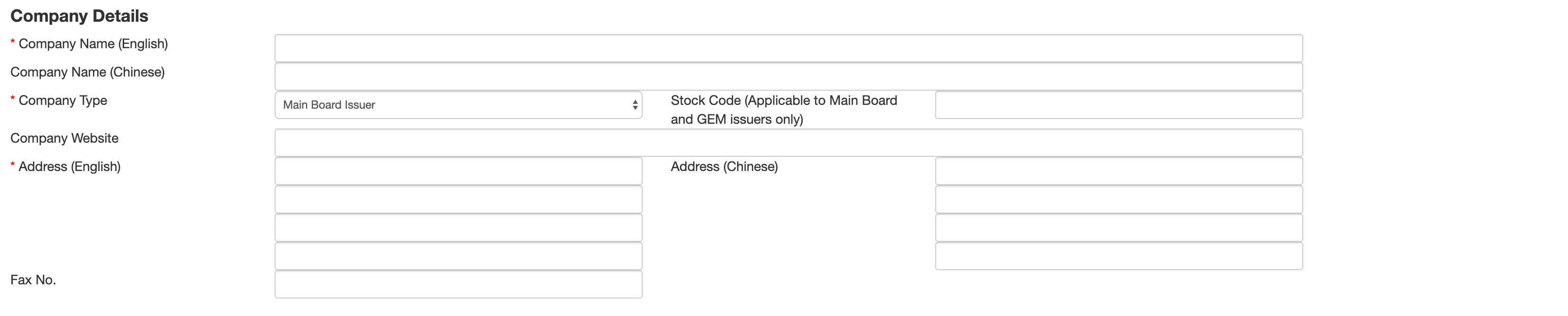
 Under the Listing Rules, every listed issuer must have its own website for publication of regulatory filings. Listed issuers should fill in the "Company Website" field with the hyperlink which should direct investors to the regulatory filings, and not the home page of its company's website. The Exchange uses this information to update a list of company's website addresses on the HKEXnews website.
Under the Listing Rules, every listed issuer must have its own website for publication of regulatory filings. Listed issuers should fill in the "Company Website" field with the hyperlink which should direct investors to the regulatory filings, and not the home page of its company's website. The Exchange uses this information to update a list of company's website addresses on the HKEXnews website.
 In the case of a new listing applicant which has not yet been assigned with a stock code, the Stock Code field should be left blank.
In the case of a new listing applicant which has not yet been assigned with a stock code, the Stock Code field should be left blank.
Entering the Contact Person for this Registration
1. Enter the information of the contact person for this registration, including full name, email address and contact number.

Entering User Profiles
1. Fill in the details of the Primary Authorised Person and/or Secondary Authorised Person.
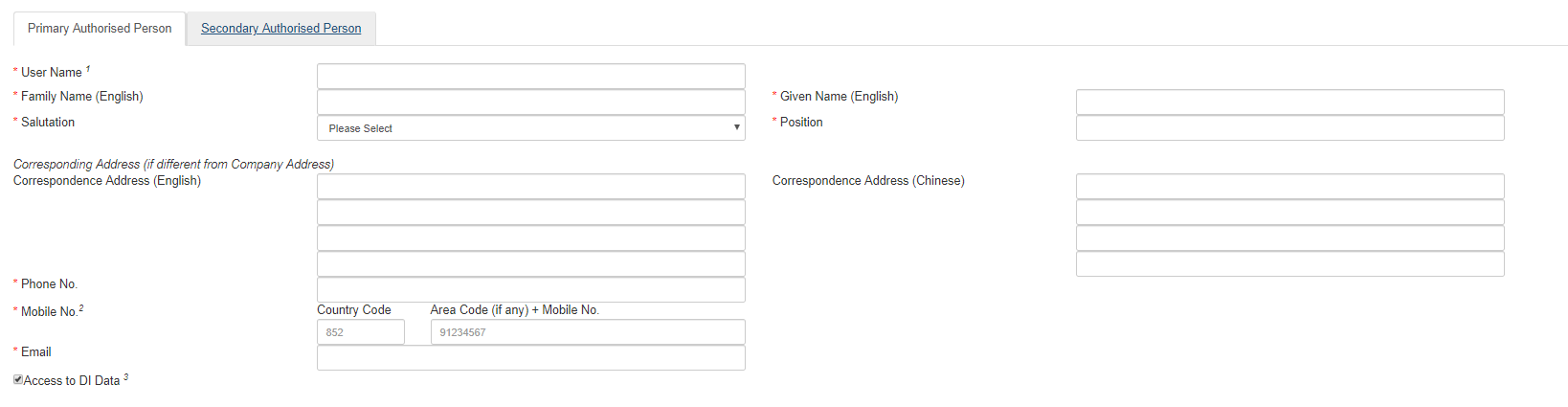
 Access to DI Data is applicable to listed issuers only.
Access to DI Data is applicable to listed issuers only.
2. Fill in the details on different users under the User Type Tabs of the Administrator, Security Officer, DI user (applicable to listed issuers only), Publication Related Matter User and Listing Related Matter User.
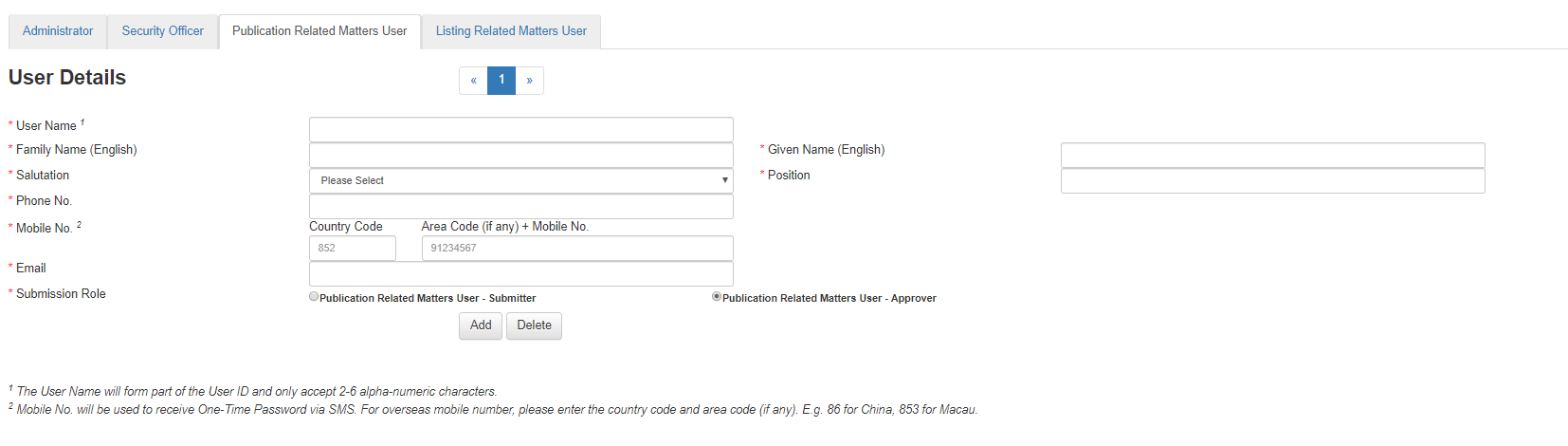
 Click the "Add" or "Delete" button to add or delete user (the "Add" button will be disabled if the maximum number of users is reached). Click the "Pagination" button to switch between users under that User Type Tab.
Click the "Add" or "Delete" button to add or delete user (the "Add" button will be disabled if the maximum number of users is reached). Click the "Pagination" button to switch between users under that User Type Tab.
Step 3: Upload Supporting Documents
1. Click "Add File(s)" to upload the supporting documents.
2. Input the file description for the uploaded file. After completion, click "Next".

 A maximum of 5 supporting documents (file format should be in PDF, DOCX, TIFF or JPG files) can be uploaded. And, each file cannot exceed 10MB.
A maximum of 5 supporting documents (file format should be in PDF, DOCX, TIFF or JPG files) can be uploaded. And, each file cannot exceed 10MB.
Step 4: Preview the Registration Details
1. Click on the User Type to expand and preview the user details.
2. Click "Next" to proceed.
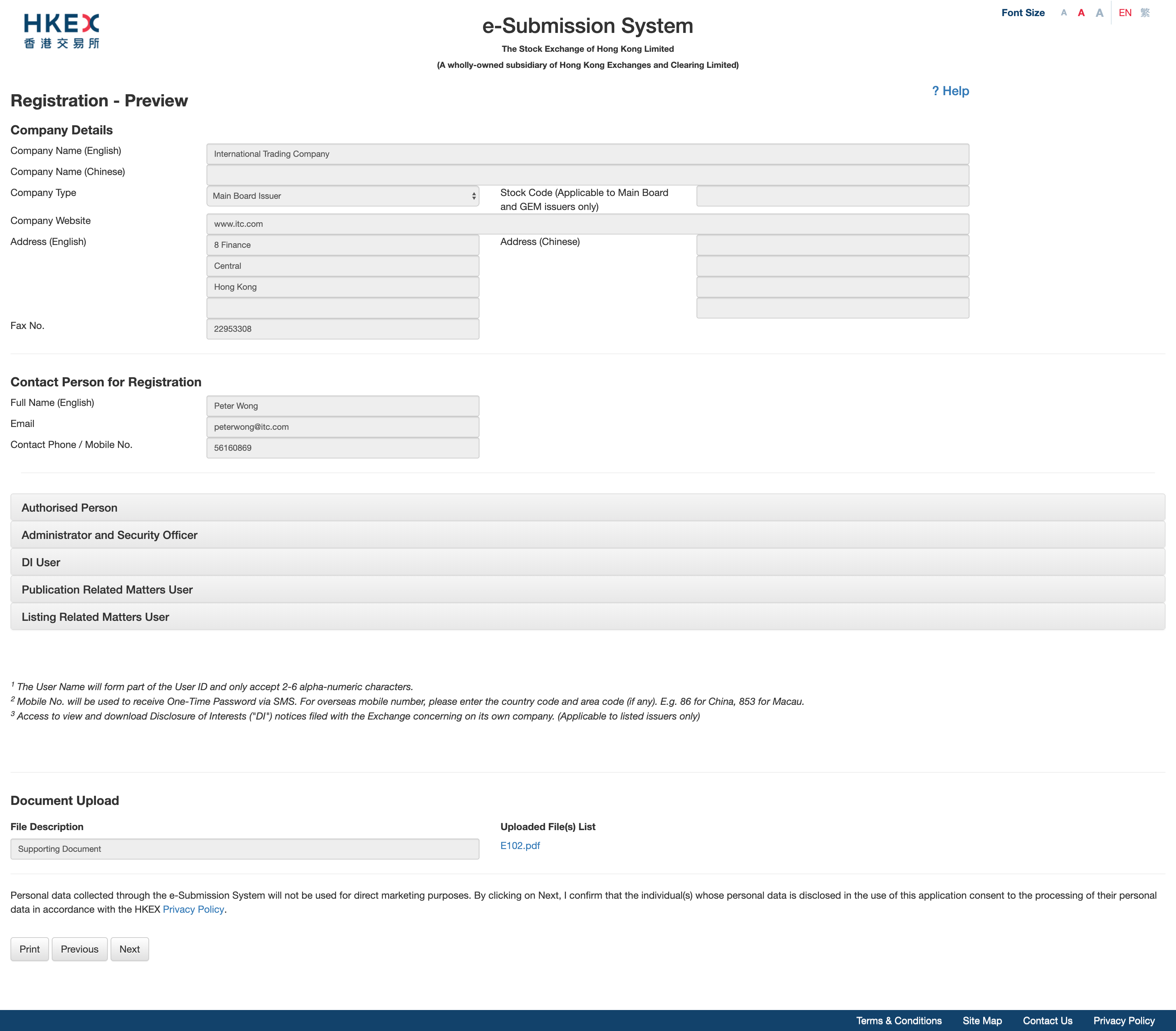
Step 5: Read and Accept the Terms and Conditions
1. Read the terms and conditions, and the privacy statement.
2. If you agree with the terms and conditions, tick the check box and click "Submit".
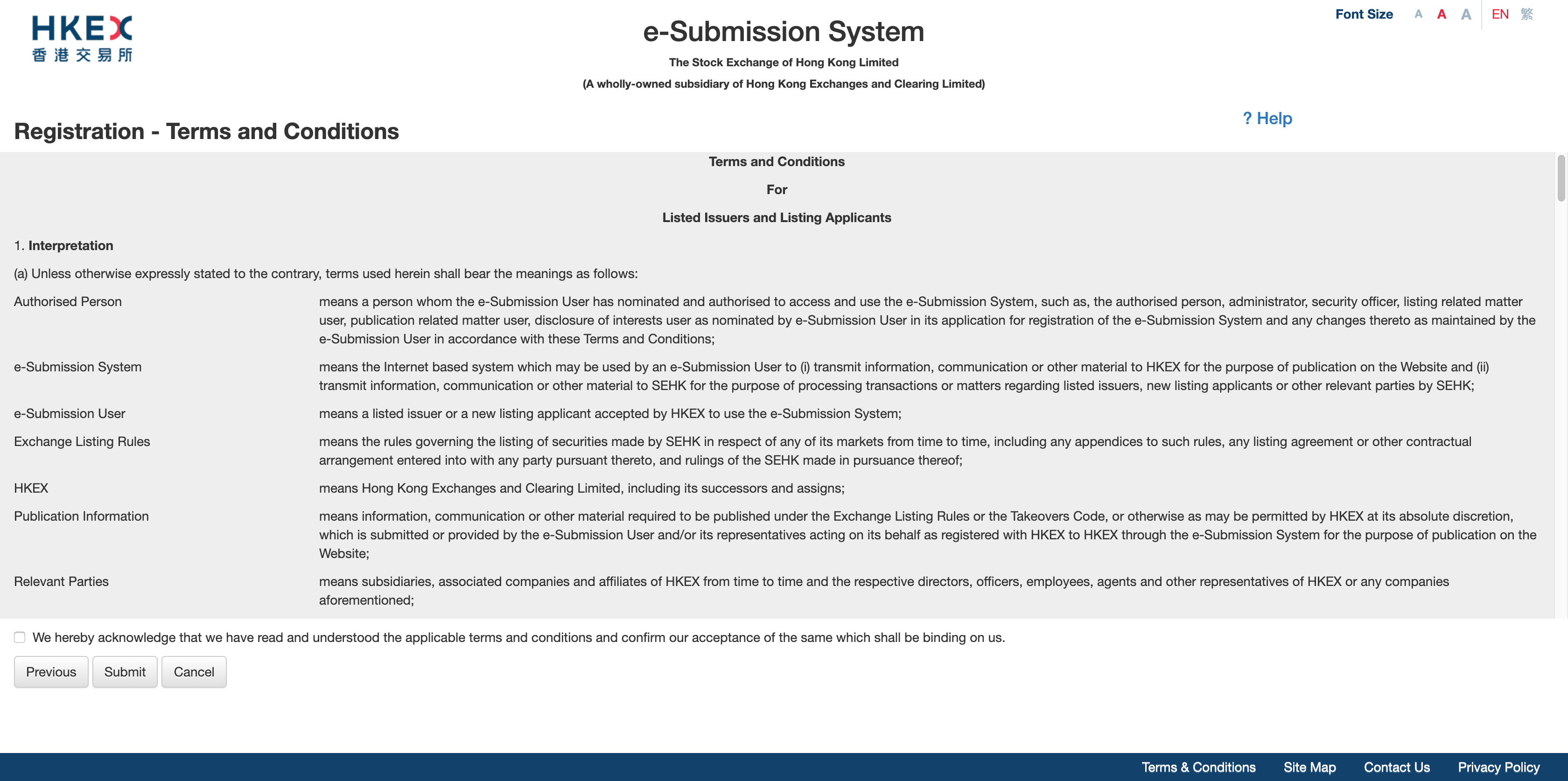
Step 6: Acknowledgement Page
1. A system generated reference number
(refer to the highlighted box below)
will be displayed on the acknowledgement page.
2. Click "Print" to print or save the acknowledgement (in PDF) for record.
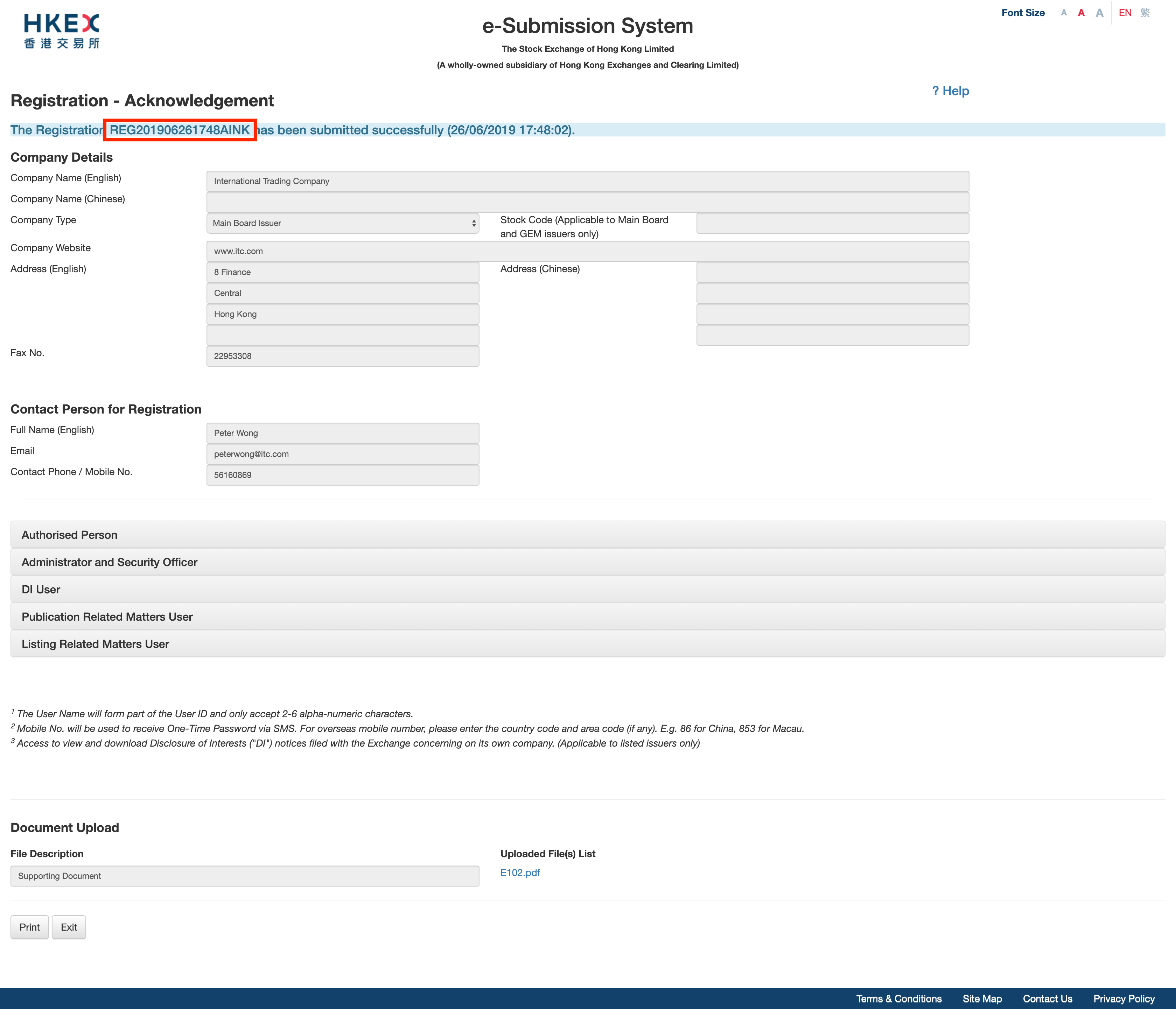
 Note: An email notification will be sent to the contact person and Primary Authorised Person after completion of registration.
Note: An email notification will be sent to the contact person and Primary Authorised Person after completion of registration.