|
Step 1.
|
On ESS Main page, input your User ID. User Activation page will be displayed.
Fill in your Registered Email Address and set up your User Password.
The User password is case-sensitive. It must be 8 to 15 characters long with a combination of letters (both upper & lower case) and numbers (0-9).
|
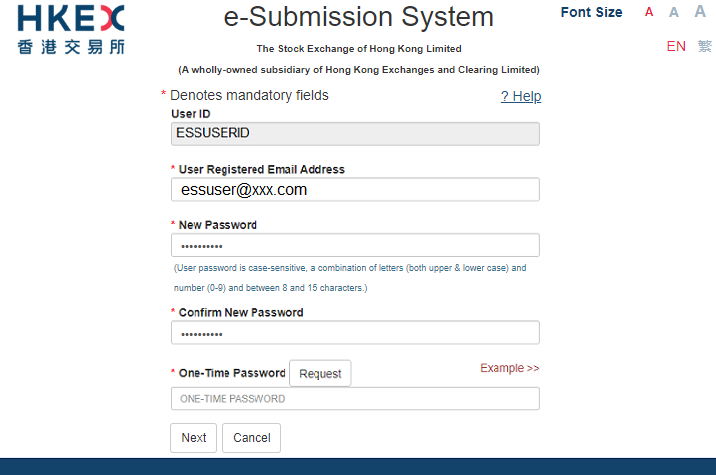
|
|
Step 2.
|
Click REQUEST.
A One-Time Password will be sent to your registered mobile phone number via SMS.
Input the One-Time Password. Then, click NEXT.
|
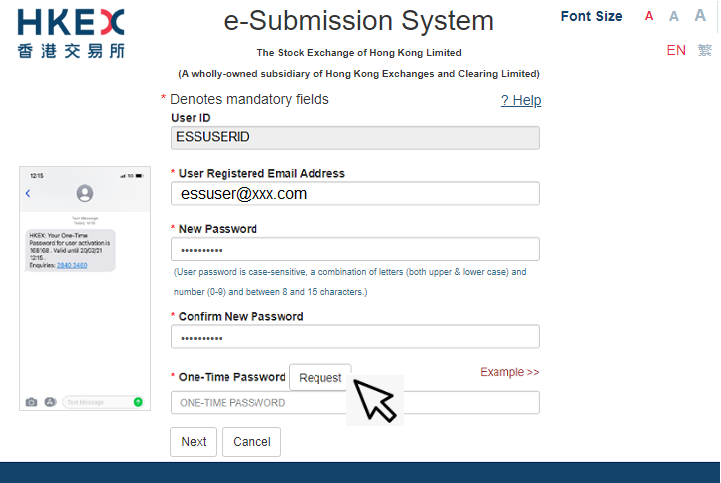
|
|
Step 3.
|
A system generated QR code will be displayed.
Launch the mobile app "MobilePASS+" in your mobile device.
|
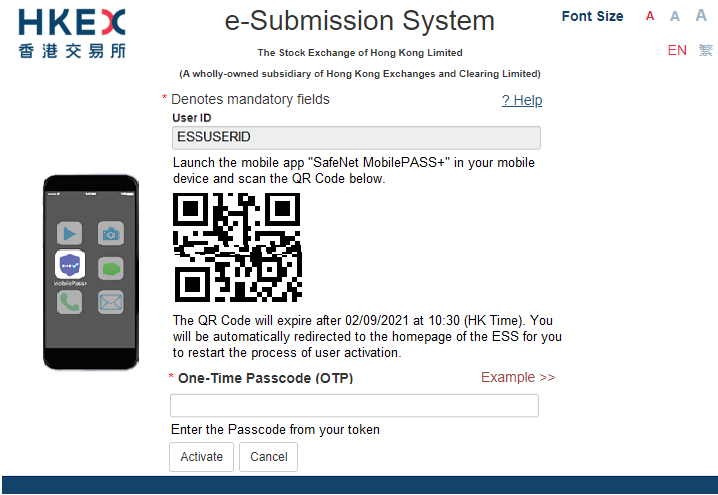
|
|
Step 4.
|
Tap "Activate" or "+" to create a new token in your MobilePASS+.
|
| Google Play |
App Store |
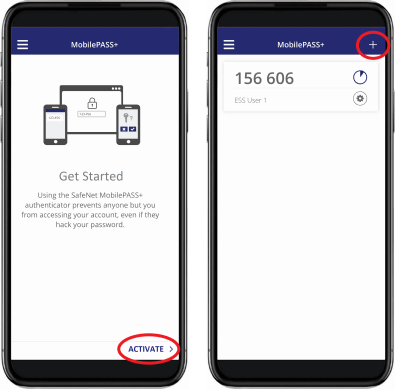 |
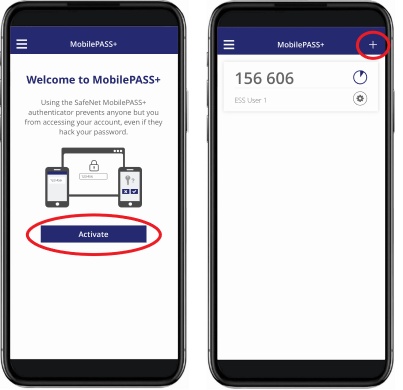 |
|
|
Step 5.
|
Scan the QR Code with your MobilePASS+.
The token setup starts automatically. Follow the instructions on the screen.
|
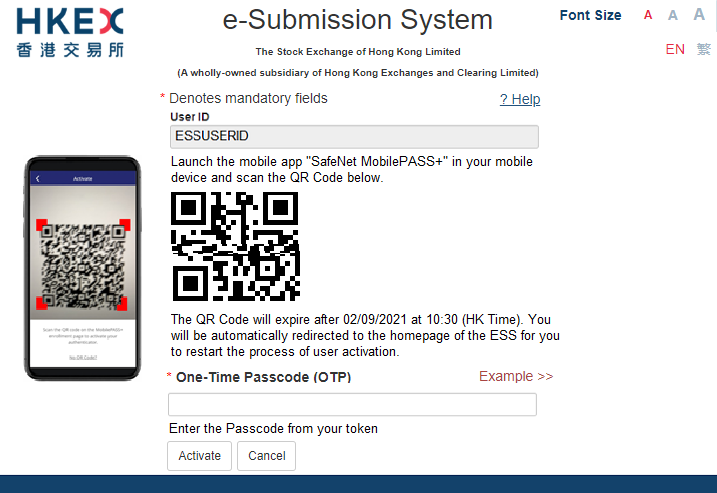
|
|
Step 6.
|
When you've successfully set up your token, you will see a confirmation message. Tap "Done" to get a One-Time Password (OTP).
|
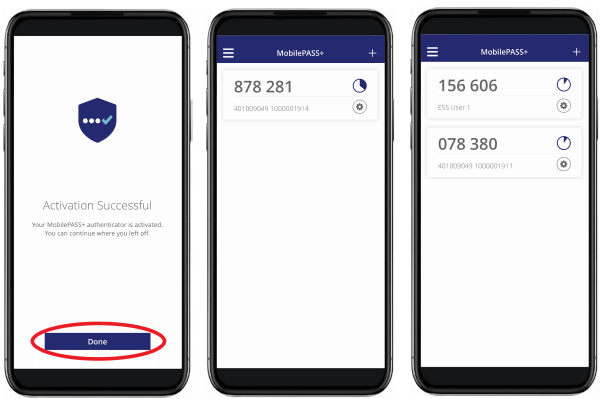
|
|
Step 7.
|
Input the One-Time Passcode (OTP) generated from your token to ESS webpage. Then, click "Activate" to complete the user activation.
|
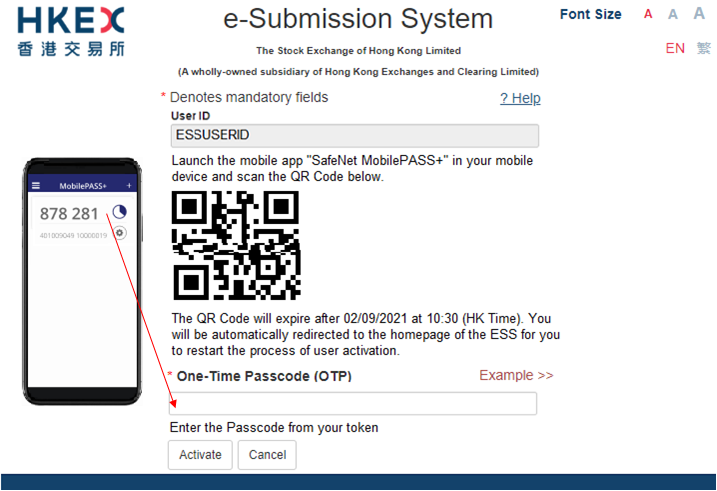
|
|
Step 8.
|
If your user account has been activated successfully, an acknowledgement page will be displayed on ESS webpage.
|
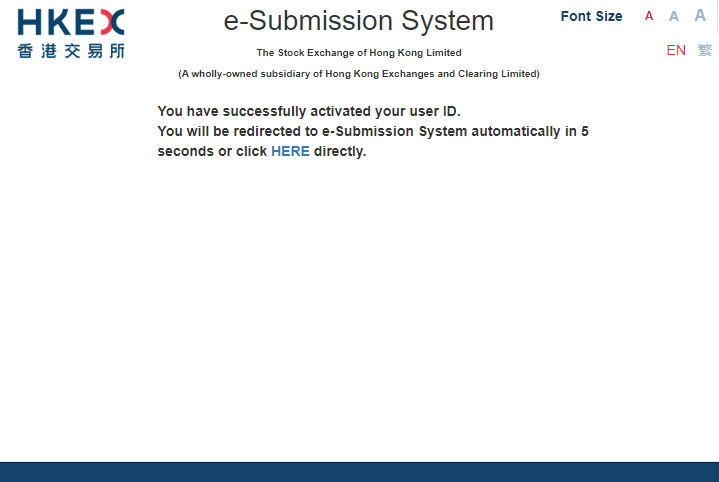
|